PC Bottleneck Calculator
Our tool quickly compares your CPU and GPU to identify bottlenecks, optimizing your system for gaming and productivity.
Next-Gen PC Bottleneck Calculator
Check if your CPU or GPU is holding you back
To improve the performance of your computer systems, it’s important to know about the idea of a bottleneck. A bottleneck occurs when a single component in the system limits its overall efficiency or slow down its performance. For any PC user who wants to improve their computer’s capabilities it’s essential to know the drawbacks of the bottlenecks and how to prevent them.
These calculators are helpful for determining the balance and compatibility of a computer’s components. But are Bottleneck calculators accurate, no they are not 100% accurate. These calculators examine specifications of different PC components to determine possible limitations on efficiency and evaluate how well they work. I will provide you step-by-step guide on how to use bottleneck calculator for gaming.

What Is a Bottleneck Calculator?
It is a tool that is used to identify performance limitations in a computer system. By analyzing important parts such as the CPU and GPU makes it easier to determine whether one element is reducing the system’s overall performance.
They compare various hardware components’ power and capabilities using sophisticated algorithms. The program gives you important information about possible bottlenecks by requesting information about your CPU, GPU, RAM, and other crucial hardware specifications. They perform the following functions.
How Can You Maximize Your PC’s Performance?
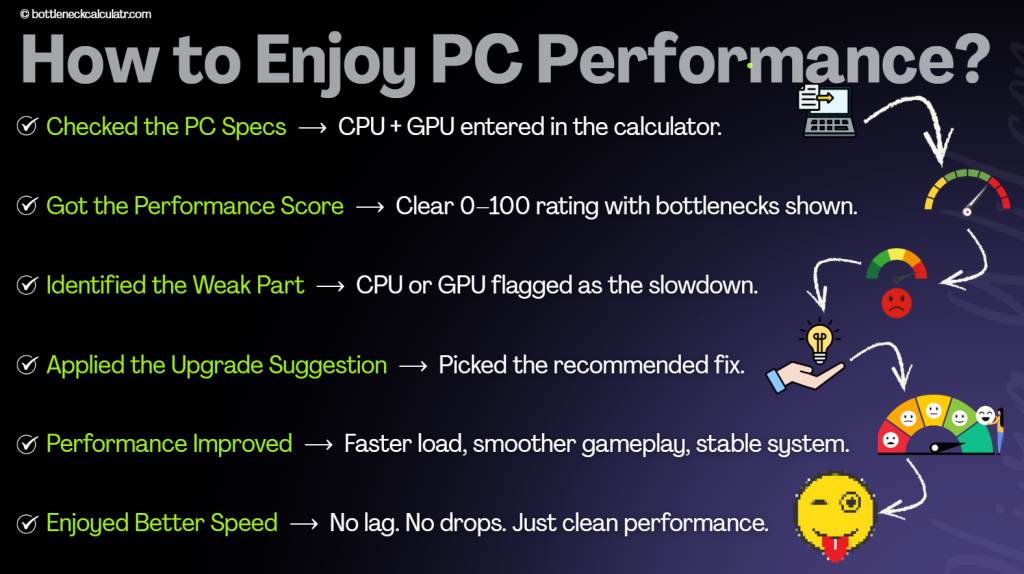
How Can You Identify Bottlenecks in Your PC System?
Bottleneck checkers are tools that can help you in identifying PC performance and compatibility problems. They help you gain a clearer insight into your system’s performance by analyzing its key components. Here is a Complete Guide On How to Calculate Bottleneck CPU GPU. It focus on the following:
Processor (CPU)
This is your computer’s brain that manages tasks and commands. A CPU bottleneck happens when the processor can not handle the workload required by other components, especially during resource-intensive activities like gaming or video editing.
Graphics Card (GPU)
The GPU is in charge of processing and displaying graphics that make it essential for visual tasks like gaming and video playback. Poor performance in jobs requiring a lot of graphics is caused by a bottleneck. A GPU bottleneck occurs when the graphics card can’t process data as quickly as the CPU provides it.
Screen Resolution
Higher resolutions, like 4K, place additional strain on both the CPU and GPU that require more processing power to handle the increased number of pixels. CPU GPU bottleneck calculator determines how well your equipment can manage these resolutions.
Although these tools offer valuable information, their accuracy is not perfect. Hardware variances, thermal problems, and software changes can all affect performance. Additionally, over time, changes to drivers or programs may alter the outcomes, therefore it’s important to perform regular reviews.
CPU Bottleneck
A CPU bottleneck occurs when the processor in your PC cannot match the speed or power of your graphics card. It is a cause of you losing game frames, running slowly throughout gameplay. Because your graphics card can’t use all of its power. So, the quality of the images will be lower.
Upgrading the CPU is the best solution, but you can reduce the bottleneck with simple changes. Closing extra background apps can free up important processing power. Reducing your in-game graphics settings can also help improve performance on a bottlenecked system.
GPU Bottlenecks
A GPU bottleneck appears when your graphics card becomes the limiting factor in your PC’s performance. This can lead to poor resolution, frame drops & slower performance during demanding visual tasks. When this happens, your system cannot fully use the graphics card and may face overheating issues.
The best fix is upgrading to a more powerful graphics card. Reducing your game’s graphics settings and installing the latest GPU drivers can also help reduce issues from GPU throttling.
Understand the CPU & GPU Bottlenecks
When one part of your PC performs more slowly than another, a bottleneck occurs. The CPU & GPU are usually the main causes. Here’s what they do and how they can slow down your system.
CPU Bottleneck
The CPU handles information from the GPU. If it is too slow, your PC may lag or stutter. A high CPU bottleneck means the processor is holding back your system.
GPU Bottleneck
The GPU handles graphics. If it cannot keep up with the CPU, your games or apps may run slowly and look choppy. A high GPU bottleneck means your graphics card is slowing down your PC.
Bottleneck-Free PC Builds (From Simple to Advanced)
| Component | Lite Build | Mid-Tire | Advance Build |
| CPU | Intel Core i3-9320 @ 3.70 GHz | Intel Core i5-13600KF | Intel Core i7-14700K |
| GPU | NVIDIA GTX 1650 (4 GB) | NVIDIA RTX 3060 (12 GB) | NVIDIA RTX 4070 Ti (12 GB) |
| RAM | 16 GB DDR4 | 32 GB DDR5 | 64 GB DDR5 |
| Storage | 500 GB NVMe SSD | 1 TB NVMe SSD | 2 TB NVMe SSD |
| Price Range | $500 – $600 | $1100 – $1300 | $2000 – $2500 |
Bottleneck Calculator: Our Tool vs Competitors
| Features | Our Tool | Competitors |
| Component Coverage | Analyzes CPU, GPU, RAM, storage, display resolution & usage purpose | Usually checks only the CPU and GPU |
| Results | Provides in-depth reports with clear, practical guidance | Gives simple text-based results |
| Suggestions | Recommends particular parts to update with certain models | Give general advice: Upgrade your CPU |
| Mobile-Friendly | Fully optimized for smartphones and tablets | Not good at supporting mobile |
| Data & Tech Updates | Continuously updated with the latest hardware and real-world benchmarks | Give outdated information & lacks new hardware updates |
What Are Bottleneck Calculators for Laptop?
A laptop bottleneck occurs when just one component of hardware, like the CPU or GPU, affects the system’s overall performance. In contrast to PCs, laptops often run into challenges because of their small, integrated form factor, which limits thermal efficiency and hardware upgradeability. However, Calculators are designed for analyzing of laptop Bottlenecks and they work alike computer bottleneck calculators.
Is Bottleneck Calculator Accurate?
The bottleneck calculation is not always accurate. The probability and accuracy of a bottleneck are indicated by the results. The results are usually displayed as a percentage. For example, a 10% result indicates a small problem, whereas 50% or higher indicates a serious performance problem.
Common Bottleneck Types and How They Impact Your Computer?
Tips to remove the Bottleneck
Bottlenecks are a common issue in new PCs. If your system isn’t performing the way it should because of a bottleneck. Below are these simple steps to help you delete it.
How to Avoid Bottlenecks?
Here is how you can avoid Bottlenecks of your system.
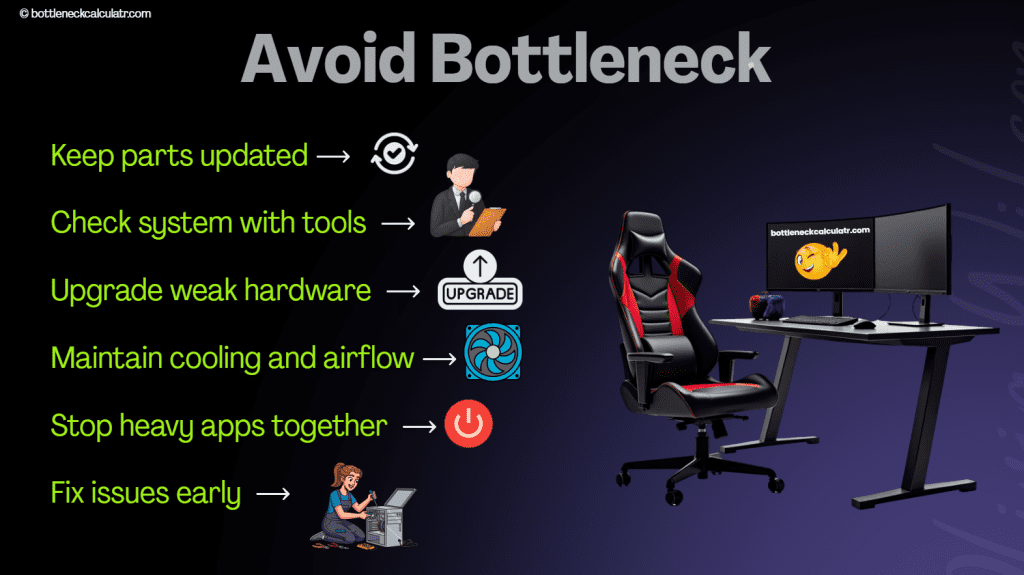
Key Elements Analyzed by These Calculators
Making sure that every PC component is compatible and up to date is the first step in preventing bottlenecks. Issues with efficiency can be prevented by routine monitoring, driver updates, and upgrades to essential parts like the CPU, GPU, and RAM. Finding bottlenecks is important in PC optimization, and programs like MSI Afterburner and Task Manager offer useful information on system performance.
How Bottleneck Calculators Assess Key Factors?
These calculators analyze the efficiency and compatibility of the components of your system. They look at the performance of a system in the following way:
CPU & GPU Utilization Ratios
The CPU & GPU bottleneck calculator focuses on looking at how much work is load balanced between the CPU and GPU. It is more relevant for workloads such as gaming where it takes longer to compute quality images.
Central Processing Unit (CPU)
The CPU is responsible for processing the data, and executing the program instructions, making it the central “brain” of the computer. Based on the task at hand, for high intensive workloads like calculations or simulations, you will want more CPU power.
Graphics Processing Unit (GPU)
The Graphics Processing Unit is responsible primarily for rendering images, movies, and animations. Having a high performing GPU in graphically intensive workloads such as video editing and gaming is crucial.
CPU Specifications | GPU Specifications |
Clock speed | Memory bandwidth |
Core count | Architecture |
Manufacturing process | Clock speed |

Memory and Resolution with Considerations
RAM: When, its timing and frequency impact how quickly the CPU can reach the information, which has a huge impact on system performance.
Screen Resolution: As you increase resolution, more stress is put on CPU and GPU for more processing power.
Memory Considerations | Resolution Considerations |
RAM timings | Graphics processing power required |
RAM frequency | Screen resolution |
Advanced Settings and Features
There are a ton of advanced configurations and features in the operating system of these different computers, too.
Typical Graphics Card and Processor Pairings
All of these calculations factor in the most common combinations of hardware for more accurate results. Here are a couple of examples:
You can input what you’re using or plan to use in the system for the processor, graphics card, intended usage, and screen resolution. These tools then provide suggestions on your specifications to help identify possible bottlenecks in your specifications.
You can input what you’re using or plan to use in the system for the processor, graphics card, intended usage, and screen resolution. These tools then provide suggestions on your specifications to help identify possible bottlenecks in your specifications.
How to Optimize Performance and Balance Your Computer System?
To get maximum performance from your PC, you need to check every component thoroughly to ensure that none of them become a bottleneck. Here are the steps to follow:
Upgrades and Component Selection
1. GPU and CPU Matching: Make sure that your GPU and CPU are compatible. Select CPUs and GPUs within similar performance levels to prevent one CPU and GPU from bottlenecking the other.
2. For example, while the i5-9600KF CPU may be sufficient for present-day use, it has fewer threads making it less able to deal with the demands of future software. If you want your set-up to be future-proof, select CPUs and GPUs that are even on specifications.
3. RAM: For typical use, start with at least 8GB of RAM memory, while for performance work, between 16GB and as much as you want for RAM. More memory is needed by faster CPUs and GPUs to prevent RAM from becoming a bottleneck.
Storage: Use an SSD for your operating system and most commonly used programs or games. An SSD is significantly faster than an HDD, which contributes to the SSD providing a much better load time and avoiding storage lag.
4. Display: Make sure the refresh rate and resolution of your display make sense with what your GPU can handle. A good GPU is required, so that a high refresh rate or high-resolution monitor does not cause a display bottleneck and reduces the fluidity of images being produced.
System Optimization
Here’s how to optimize the system:
1. Keep your firmware, drivers, and operating system updated regularly to maintain compatibility and maximize performance.
2. In order to optimize the CPU for a type of activity such as gaming or video rendering, change to Ultimate Performance on the power plan.
3. To avoid underusing your monitors capabilities, you should have the refresh rate and Display. Port version of your monitor matched to the output of your GPU.
Performance Tuning
This is how to manage the performance of the system:
1. If you want to raise the default speeds of the CPU and GPU, overclock them appropriately. Always make sure your cooling system is capable of handling higher heat loads, and do your homework on cooling methods that are compatible with your cooling system.
2. To help with system performance and boot speed, turn off any non-essential apps that are starting up with the system.
3. Use the built-in utilities to delete temporary and unnecessary files.
All of these help free system space and increase performance. When you free up resources, you increase performance.
How is a Bottleneck Calculator Used?
Use the following steps to utilize an online bottleneck calculator, consistent with optimizing system performance for your system. Here’s how to calculate the bottleneck pc using the bottleneck calculator.

Input Your Main Parts
You will need to input your CPU and GPU specifications into the calculator; those will be the two pieces of hardware that matter to performance most, especially when you are doing video editing or gaming. To help you get a proper evaluation of what your system requires in gaming, choose “graphics card intense task” if you are mainly using the PC for gaming.
Select a Resolution
You can select 1080p, 1440p, or 4K as screen resolution. This will help the calculator understand the graphical load that your system needs to handle, and provide results that are more specific to your system.
Look at the Outcomes
There are three types of outcome of the calculator.
0% Bottleneck: A well-balanced system with no components limiting performance is said to have a bottleneck. Upgrades are not required for this bottleneck.
5–10% Bottleneck: It indicates slight discrepancies in component functionality. For further in-depth information, use benchmarks to investigate your CPU and GPU combination.
More than 10% Bottleneck: It indicates serious problems with performance. To improve balance, check about the underperforming part.
Remember the Boundaries
Although they provide helpful information but tools like the Bottlenecker and PC Builds Calculator are not always perfect. Beyond what the calculator shows, performance can be affected by things like driver updates, hardware differences, software optimization.
Interpreting the Results of the Calculator
The results of the calculator indicated relevant information about the compatibility, and overall performance of your PC components. The results are divided into the following categories:
0% Bottleneck: A Perfect Match
What It Means? Your workloads will perform as optimally as possible and break even, because your CPU and GPU are in proportion with each other.
The Solution: Unless you anticipate new software or games demanding more from your CPU and GPU, no further upgrades are necessary.
5–10% Bottleneck: A Minor Imbalance
What It Means? A slight mismatch of components that is easily forgiveable in everyday tasks.
The Solution: For a better understanding of performance, review real-world benchmarks of your CPU-GPU pairing. If you wish to optimize performance, keep the hardware the same; adjust the settings in-game or application.
Bottleneck of Greater than 10%: A Significant Restriction
What It Means? Your CPU and GPU exhibit a major imbalance, which most likely causes delays in gaming performance when playing more resource-heavy games.
The Solution: Determine which component CPU or GPU is weaker by reviewing statistics or benchmarks. Upgrade the restricting component to enhance balance and performance.
Key Considerations
While calculators such as the Bottlenecker or PC Builds can be beneficial, always keep in mind:
Common PC Bottlenecks and Their Solutions
Identifying the specific cause and the best solutions are essential steps in overcoming bottlenecks. Below are some common bottleneck scenarios and practical methods to overcome them:
CPU Bottleneck
If your CPU is running at 100% most of the time while your GPU is 40% used, this will likely lead to a poor performance with low frame rates and a lagging responsiveness.
Resolution Steps:
Upgrade to a better performance CPU that can handle the sustained workload, such as an Intel i5 or Ryzen 5 chip for a gaming PC.
Turn down the resolution and graphics settings of the game to reduce the load on your CPU.
Minimize the use of background tasks to free up processing capabilities.
RAM/Storage Bottleneck
Less RAM or a lower-performing storage drive are also susceptible to lag, long stop times for loading applications, and stuttering.
Resolution Steps:
Upgrade RAM: You need to increase your system’s memory, especially for demanding resource tasks such as gaming and multitasking. Ideals systems are 16GB and up.
Switch to SSD: You need to switch an old HDD to a SSD for improved loading times and a better general responsiveness of the system.
GPU Bottleneck
If the GPU usage is significantly low compared to the CPU usage, it suggests the graphics card isn’t being fully utilized and could be a hindrance to gaming performance.
Resolution Steps:
Fix the game settings or use a higher resolution that can put a little more load on the GPU.
Upgrade the GPU to something more powerful if you use higher resolutions or demand more performance from higher applications.
When you find bottlenecks and find solutions to fix them in time, you can improve your PC’s overall performance and minimize lagging in gaming or multitasking.
How Can You Prevent Your System From Becoming Bottlenecked in the Future?
Here,s a way to protect your system against bottlenecks.
How Should You Improve Your PC Based on Calculator Advice?
You can obviously easily improve your PC based on the advice and suggestions calculator recommendations.
FAQs (Frequently Asked Questions)
Final Words
In conclusion, a Bottleneck Calculator considers the efficiency and compatibility of a CPU, GPU, RAM, and storage on a computer. While these tools can be helpful, they are not entirely accurate as they don’t take into account hardware anomalies or software irregularities.
By following the steps provided by this system, you will be able to identify, minimize or eliminate bottlenecks, giving you a well-balance,d high-performing system based on your individual usage. Also, a properly resolved bottleneck will provide continued performance and stability as your computer evolves.